You must already have a functioning WordPress installation in order to install this theme. The WordPress Codex offers instructions if you need assistance installing WordPress. All of the informational links for WordPress are included here.
– Basic information about WordPress and instructions for installing it on your server.
– General info about multiple topics on WordPress.
- WordPress-related FAQs that are most often asked.
Since terms like blocks and site editing are so radically different from what we've known and loved about WordPress for decades, I think it's a good idea to establish a basic understanding of what we're talking about before we jump right into block themes.
The reason we refer to the WordPress Editor as the Block Editor is because it enables us to construct
posts and pages where each element— including text, photos, videos, headers, and footers—is put into
the post using blocks that may be organised modularly to complete page layouts.
It developed from
what is now referred to as the "classic" editor, which was more directly focused on entering material
to be published on a page or post in a preset layout.
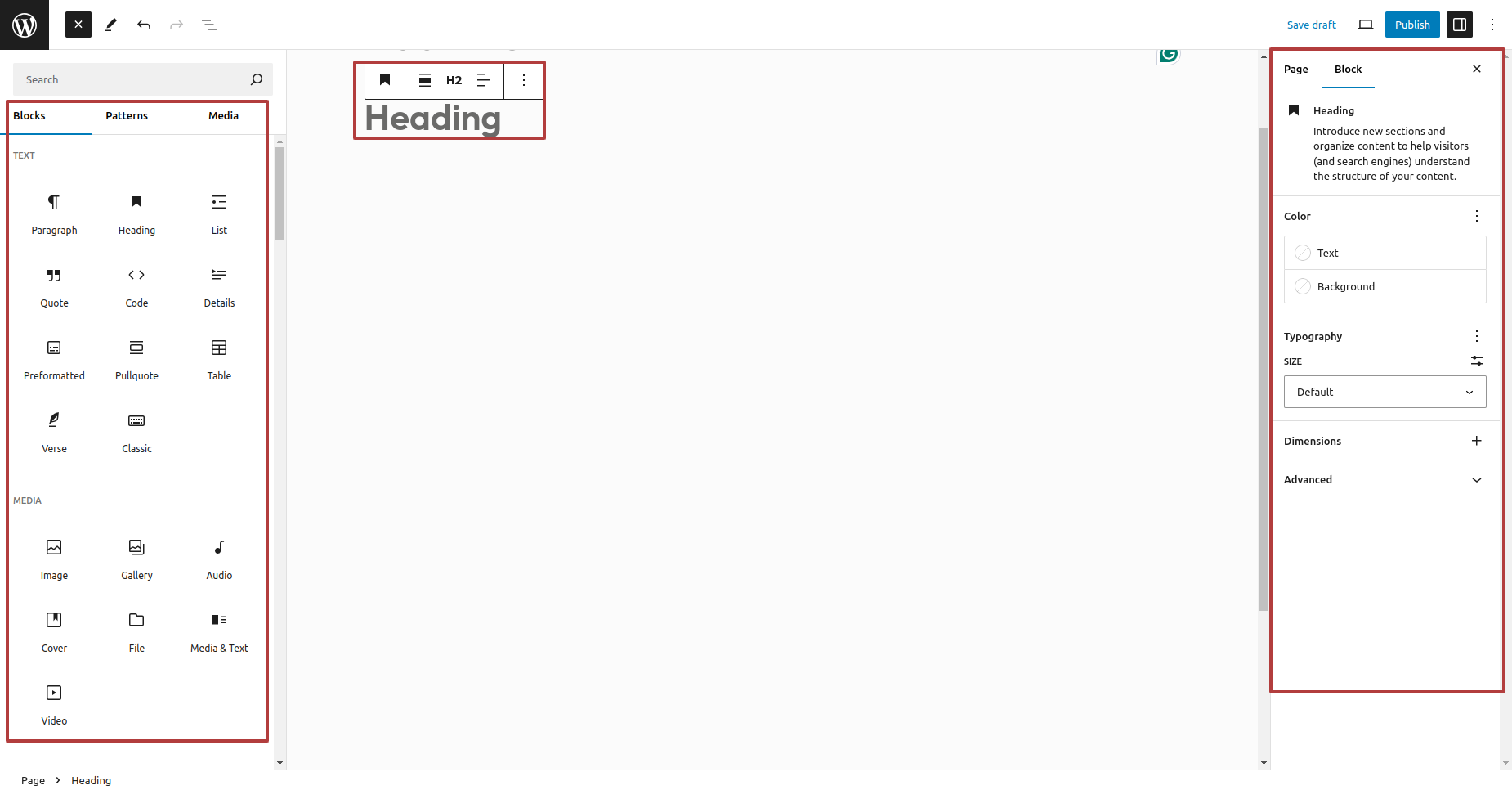
It's similar to how content and layout are combined when both are controlled via the WordPress Editor. Since both are immediately changeable in the WordPress Editor interface, we no longer need to rely on the editor for text and (more or less) theme templates for layout.
A block theme refers to a WordPress theme that comprises templates entirely composed of blocks, thereby enabling the utilization of the block editor to modify any aspect of the website, including the post content of diverse post types such as pages, posts, and so forth.
The WordPress Site Editor enables us to design and modify templates composed of blocks. The primary aim is to provide a collection of fundamental building blocks that can be utilized to construct a website on a global scale, such as a header component. This may include blocks for the slogan, main menu, and site logo. With the site editor, we can completely redesign the website's overall aesthetic without writing a single line of code, either by altering an existing theme or creating a new block theme.
Extract the zipped package downloaded from Wordpress.org to your desktop, in the extracted package you will find the "construction-blocks.zip" file which is the WordPress theme.
After downloading the template, you'll see a folder with a number of files and subfolders. You can read description of some important files.
There are two ways to install a WordPress theme: using the built-in installer or by uploading it via FTP.
The steps are listed below :
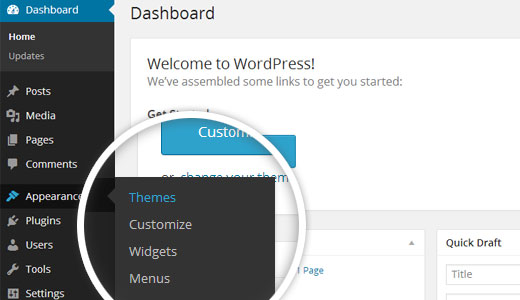
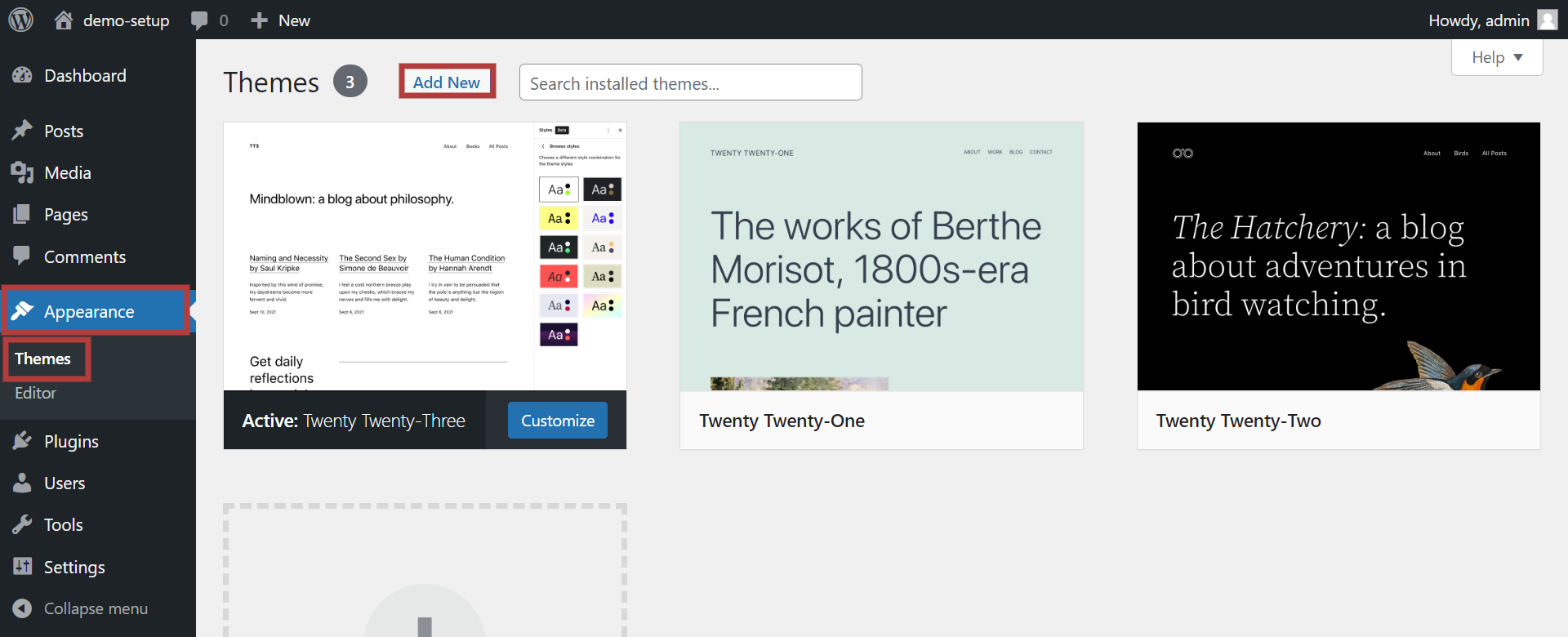
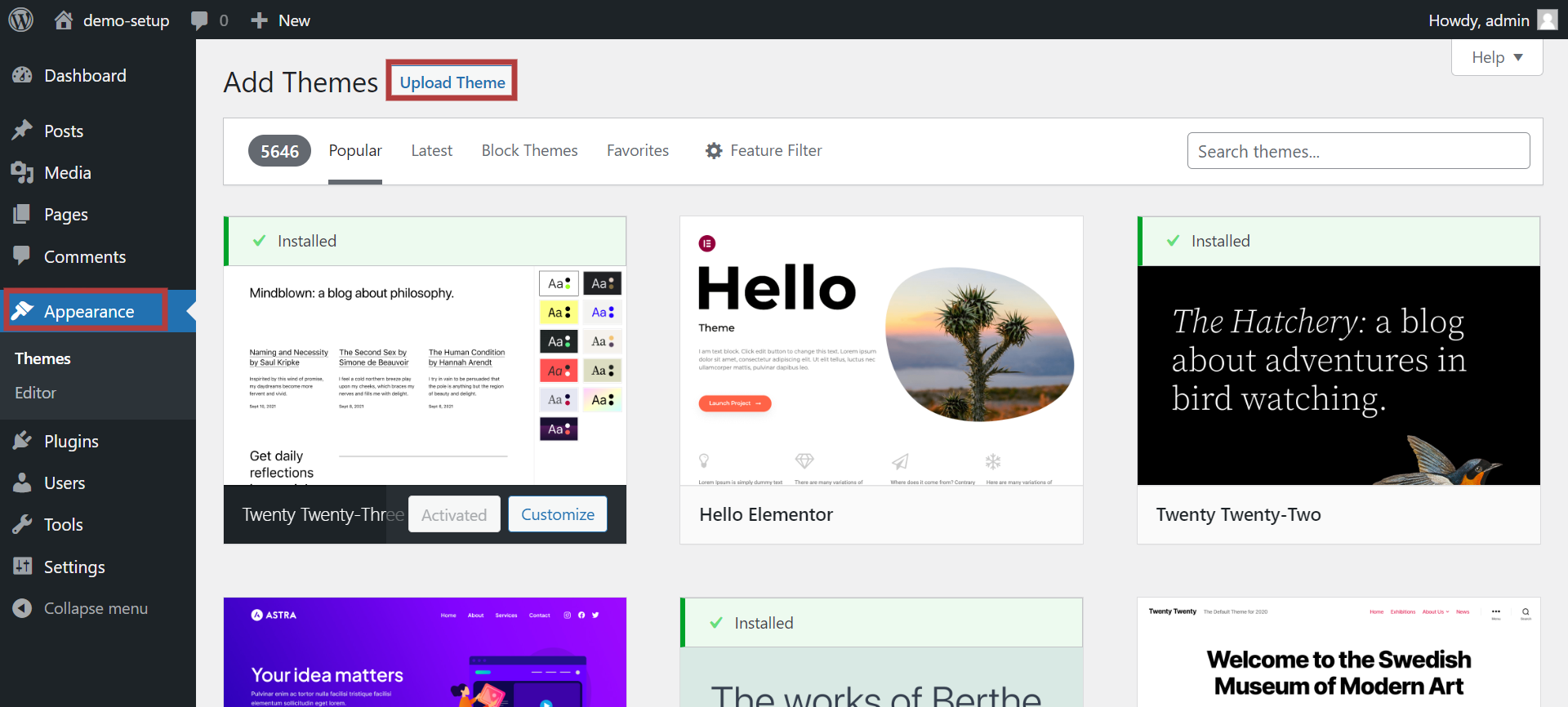
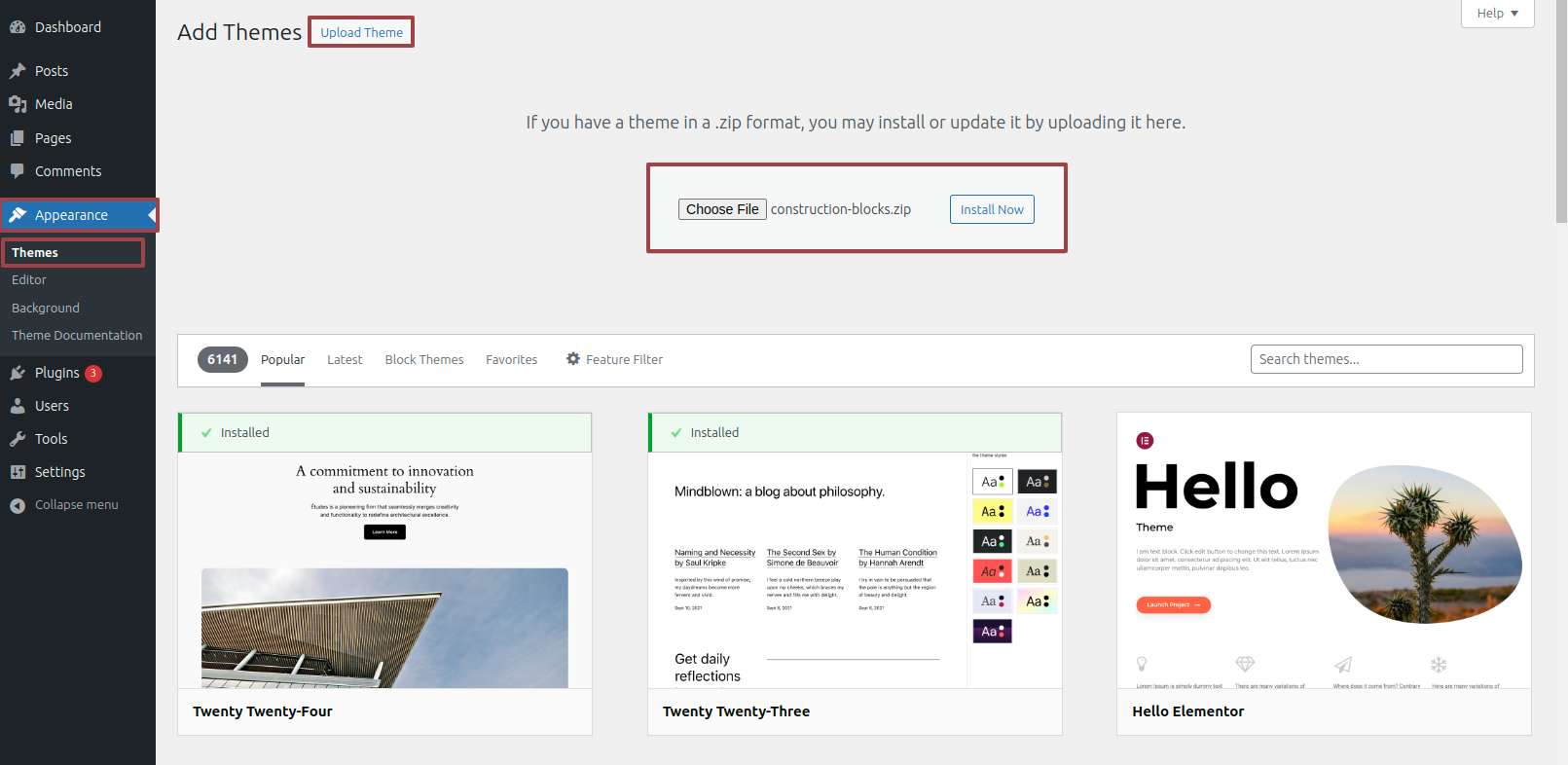
You've successfully installed your theme.
The next choice is to upload the theme using FTP. To employ this technique, first Access your website using an FTP connection, then go to the wp-content/themes folder. Then, unzip the downloaded theme, extract the file, and upload it to your server.
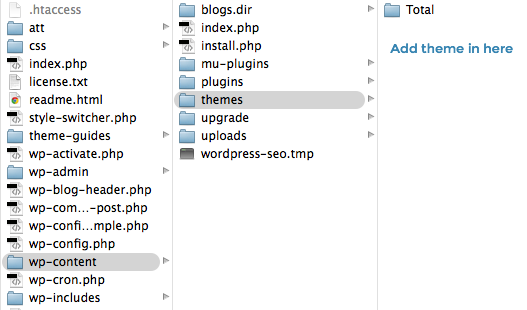
After that, log in to access your WordPress account and go to Appearance ► Select Themes to activate Total.
1)Go to Dashboard ► Pages ► Add New Page.
2)Edit Swap or Create new template.
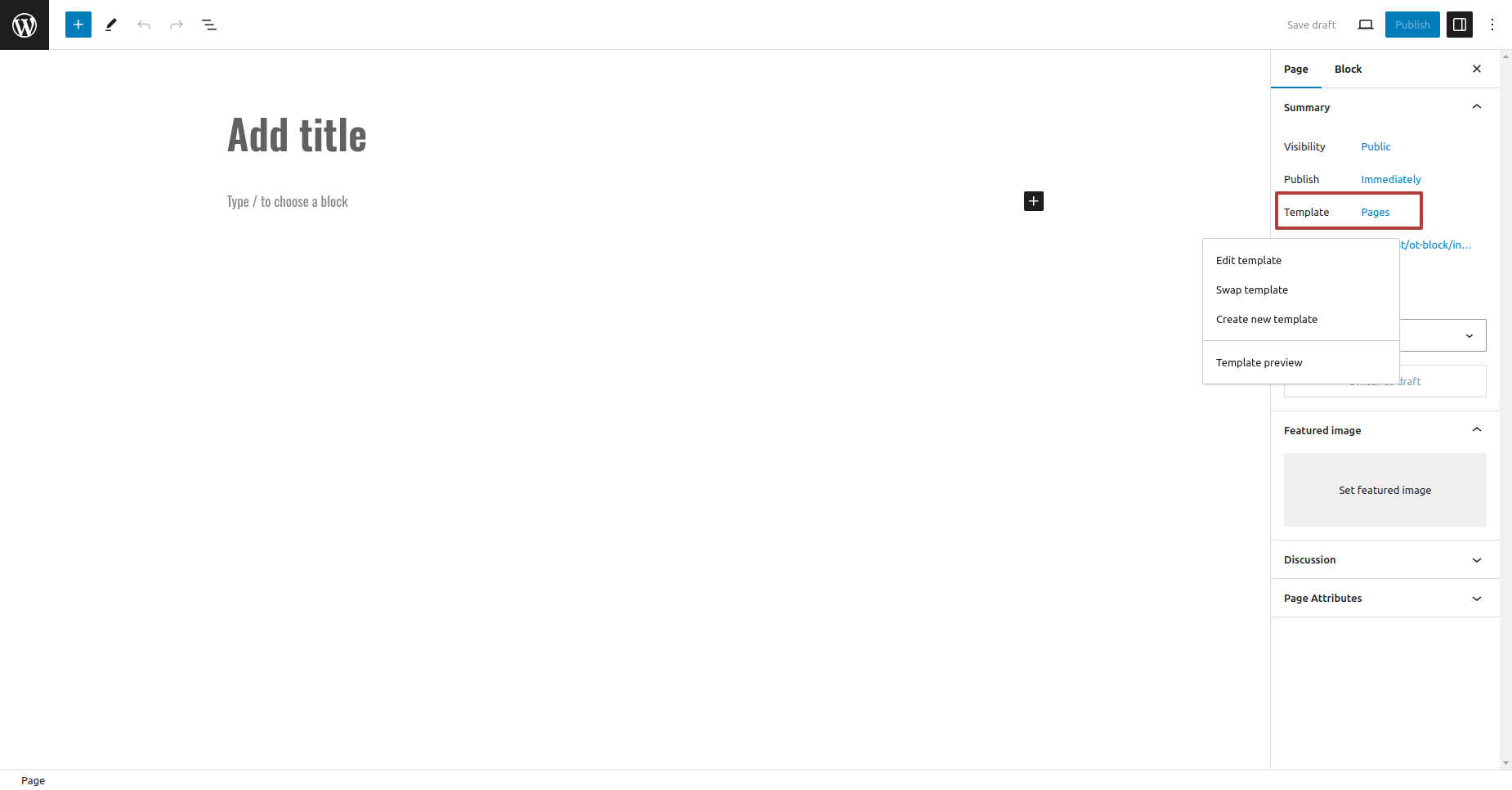
3) Select template as per your requirment.
1)To setup the homepage using editor.
2) Go to Dashboard ► Appearance ► Editor.
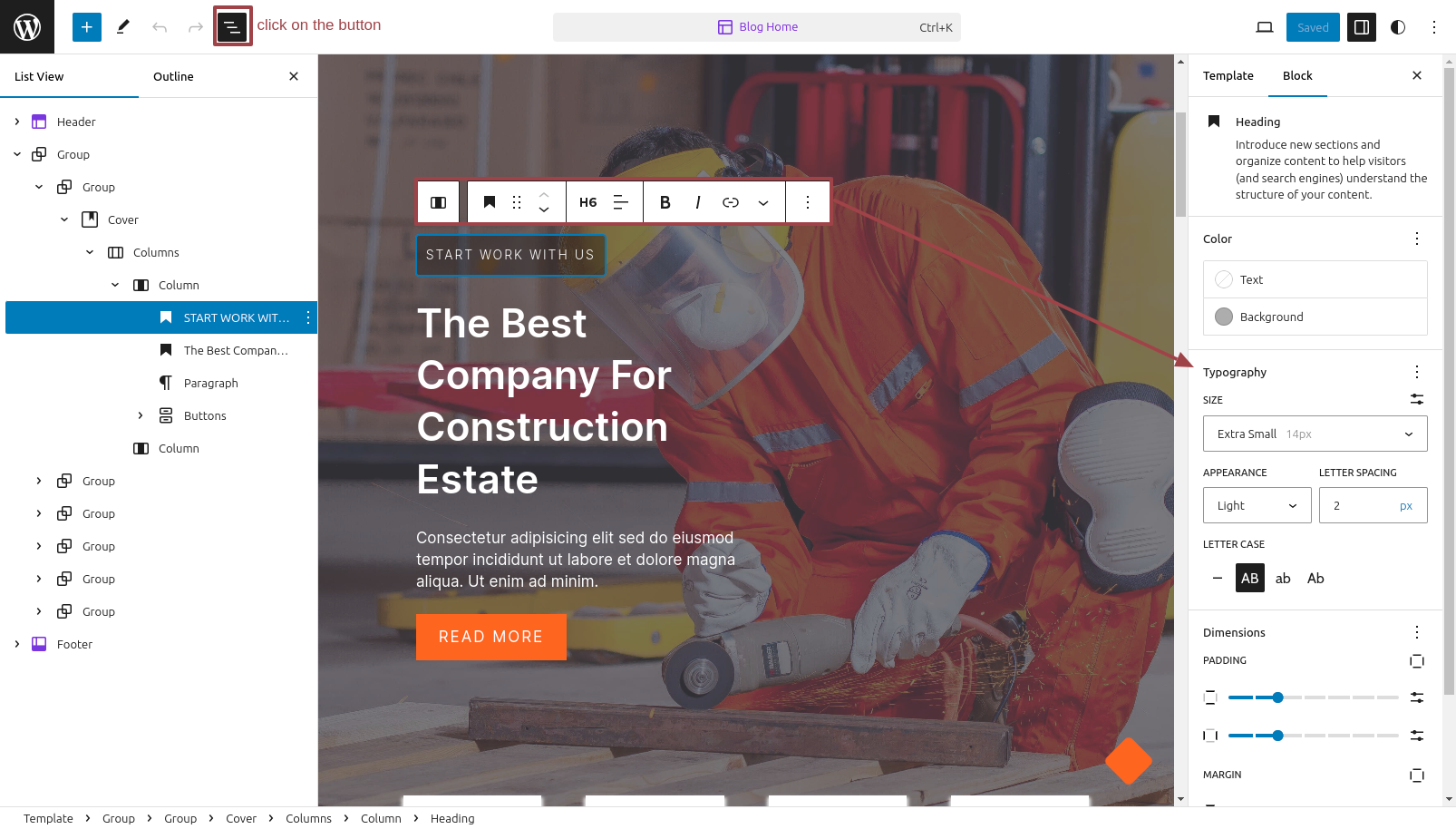
Front-end visuals will resemble this.

Setting Site Identity In Header
Now Go to Dashboard ► Appearance ► Editor
Write Your site title By selecting Site Title Block.
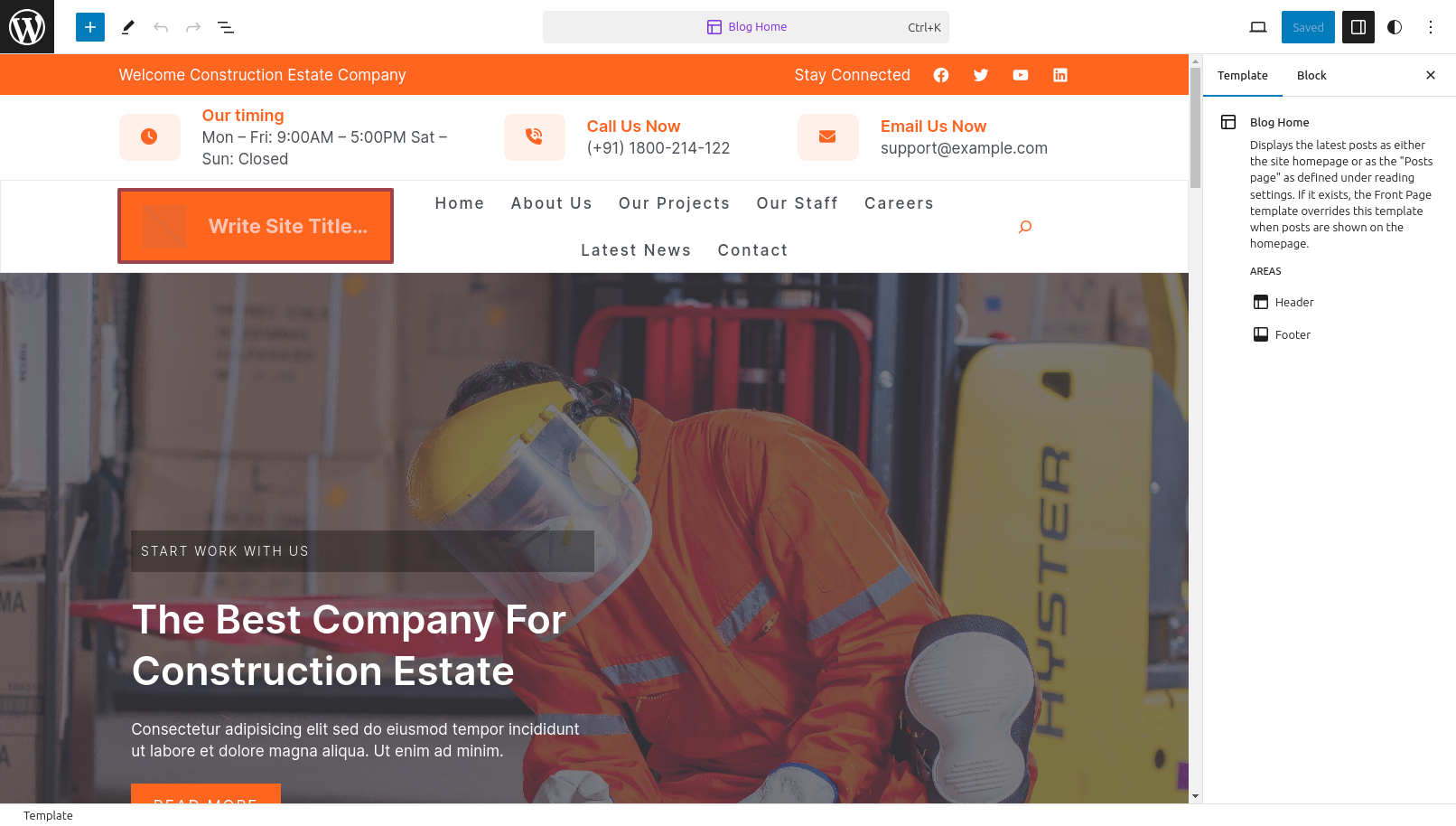
Front-end visuals will resemble this.
